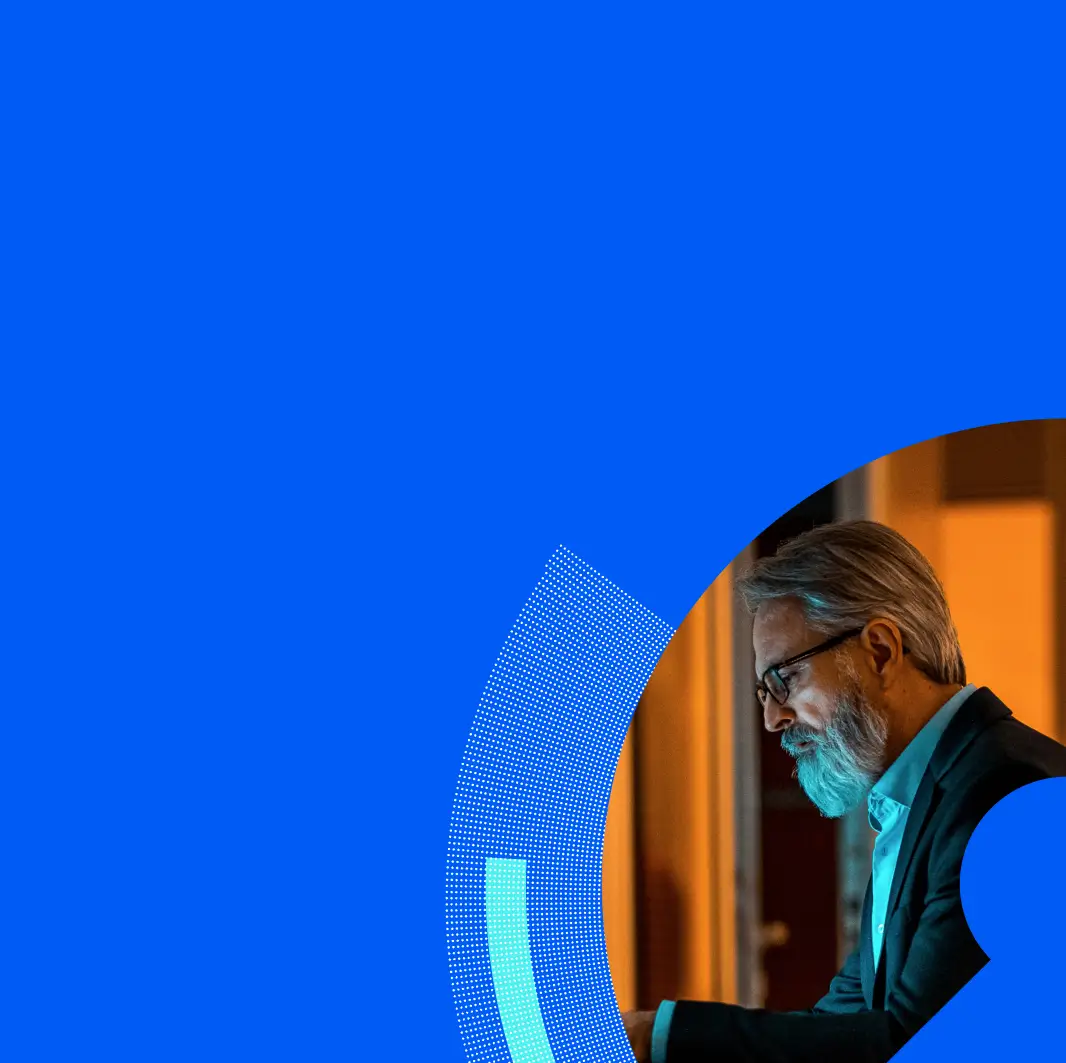This has been an unprecedented year around the world for many reasons. One of the most notable things about this year is how students and families around the world have been forced suddenly into technology-based distance-learning with little advance warning or practice.
In the spring of 2020, technology-based distance-learning seemed like a temporary stopgap measure. But schools around the world are facing the likelihood of some kind of technology-based distance-learning in the coming school year. This means that students from kindergarten to college and their families have to adjust to the reality that this is the new normal, at least for some time. This new normal means that children are online significantly more than before. Because of this they are at potentially greater risk from technological and human threats including malware, identity theft and cyberbullying.
As students are preparing to return to school or already have, now is a good time to take steps to make this new technology-based distance-learning reality as private and secure as possible. Below are five recommendations for you and your children to make not just technology-based distance-learning but all of their digital activity safer for the coming school year and beyond.
- Use a limited privilege account
- Enable security and parental controls
- Put the computer in a family space
- Regularly review activity
- Talk with your children regularly about online safety and their activity
Use a limited privilege account
One of the best things that you can do for your children (and everyone in your family) is for everyone to use a non-administrative, limited privilege account for day-to-day use.
A limited privilege account is one that the operating system restricts in terms of what changes it can make to the system, and what files it can read from, write to or delete.
All three major operating systems for desktops and laptops, Microsoft Windows, Apple MacOS and Google Chrome OS, have limited privilege accounts. Using a limited privilege account helps better protect your system from viruses and malware (including ransomware). It also helps ensure privacy between users on shared computers.
When you set up a home computer, set up one account with administrative privileges as the “maintenance” account for things like installing new programs and have everyone use their limited privilege accounts for day-to-day use.
Enable security and parental control
These days, all three major operating systems for desktops and laptops, Microsoft Windows, Apple MacOS and Google Chrome OS, come with security and parental control features. Together, these features can help you set up your system to better protect your student from technological and human threats.
Security features can help better protect against technological threats like malware, phishing and malicious sites. Security features provide a reasonable baseline of security protections. You can get more comprehensive protections from security products as well.
Parental controls give you the ability to specific what programs are allowed to be run on the system. They also give you the ability to specify the amount of time and the times during the day that your child can use the system. Finally, parental controls can provide reports that provide details on your child’s activity on the system including how much time they’ve been on the system, what programs they’ve used and for how long. Just as you can augment the security of your system with security products, you can augment the parental controls that come with your system with third-party parental control products or security products with additional parental control features.
By enabling security and parental controls on your system, you can both help better protect your children from online threats, have greater visibility into their activity, and ensure that they are only using applications that you know and approve of.
Put the computer in a family space
A widely advocated best practice for helping children stay safer online is to place the computer that they are using in a public space in the house where parents and other family members can see them.
This makes even more sense when the computer is being used for technology-based distance-learning where online activity is replacing classroom time. One of the key benefits of in-person classrooms is that teachers and other adults in the classroom can monitor to make sure children are paying attention and engaged. Having the computer in a family space can help ensure you and other family members can provide at least some supervision to help children pay attention and be engaged.
More generally, having children’s computers in family spaces can help you to keep an eye on their activity, especially chat and other online social activity. When this is combined with the restrictions that parental controls offer, you have a greater ability to monitor your child’s online social activity and this is a key step in helping to protect against more human threats such as cyberbullying.
Regularly review activity
One of the benefits of parental controls is they can provide regular reports of your children’s online activity. In addition, many online social applications like chat feature the ability to log conversations. These tools give you the ability to see specifically what your child has been doing online and with whom. Taking full advantage of the protections these tools, offer requires that you make a practice to regularly review the activity in these reports.
Fortunately, many parental control packages can be configured to deliver reports on a daily or weekly basis. Some can also be configured to send you these reports by email.
Setting aside a regular time each day or week to review your child’s online activity is another step that can help you better protect them from both technological and human threats online. A regular practice of review like this also establishes the precedent of parental vigilance which itself can have a deterrent effect to counter the temptation of dangerous or inappropriate online activity.
Talk with your children regularly about online safety and their activity
The single most important thing in all of this is to establish a practice of open, ongoing communications with your children around online safety and their activity.
The importance of this step is so widely recognized that many consumer and parental groups around the world provide guides on how you can talk with your children about online safety and their activity. One example is provided by the United States Federal Trade Commission (FTC).
Just like it’s important to establish a regular practice of reviewing your child’s online activity, it’s important to make a regular habit of talking with them about their online safety and activity.
Conclusion
Technology has been an increasing part of children’s lives for some time now. However, the current COVID-19 global pandemic has accelerated the role of technology in children’s lives rapidly and unexpectedly. As everyone prepares to return to school, in whatever form that is, technology-based distance-learning looks to play a greater role in students’ lives than a year ago. With that in mind, it makes sense to make taking steps to help better protect your children’s online security against technological and human threats a part of your back to school planning. By following these five suggestions, your children can be safer online not just when they’re attending school, but when they’re socializing outside of school.