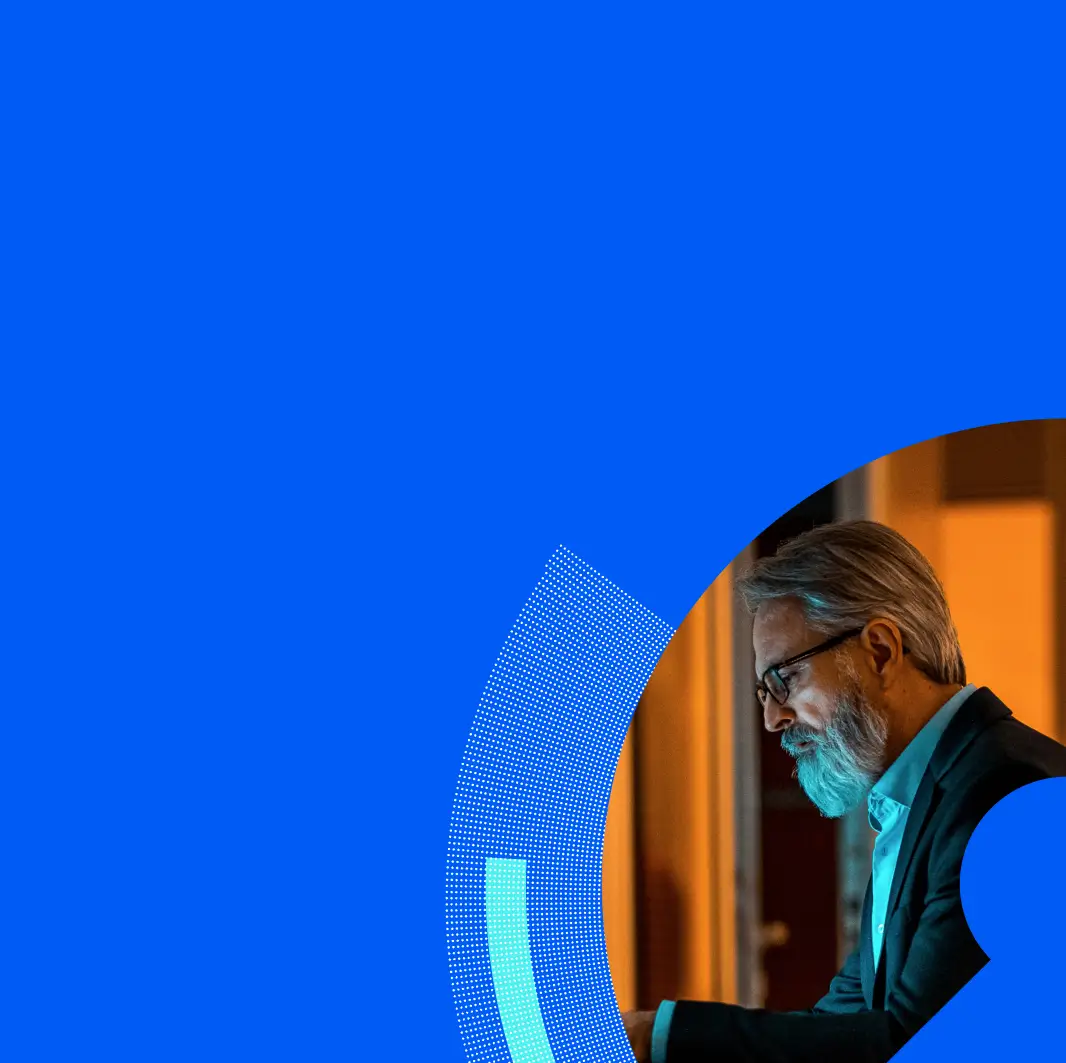How to Safelist
If you have email protection software with Proofpoint, search for emails from proofpoint_hosted-inbound1@proofpoint.com and find the email address info@em.proofpoint.com. Click on the Allow sender button and check your spam folder for confirmation.
For all others, please follow the steps below based on your email provider:
Outlook
- Click "Home."
- Select "Junk" and "Junk Email Options" from the drop-down menu.
- Select the "Safe Senders" tab followed by "Add".
- Enter the email address or email domain for the webcast/event.
- Click "OK".
Gmail
- Click "Google Apps" located in the upper right hand corner.
- Click "Contacts" from the App menu.
- Click the "+" button in the lower right hand corner.
- Enter the contact information. The contact name should be the event/webcast name and the e-mail address should be the event/webcast email.
- Click "Save".
NOTE: Each time you unmark a message as Spam, your Contacts list is automatically updated so that future messages from that sender are received in your inbox.
Yahoo
- Click "Contacts" in the folder list along the left side of your Yahoo! Mail page.
- Click "New Contact".
- Enter the contact information. The contact name should be the event/webcast name and the e-mail address should be the event/webcast email.
- Click "Save".
Xfinity
- Click the "Address Book" tab.
- Click "New Contacts" on the left sidebar.
- Enter the contact information. The contact name should be the event/webcast name and the e-mail address should be the event/webcast email.
- Click "Save".